Distributed via email to graduate students on 4-8-2020.
![]()
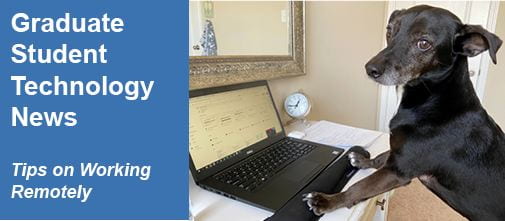
We each have our individual challenges working from home- such as Banjo who lives with a Rice OIT staff member. We hope you will find these resources helpful.
We Are Here For You
The Office of Information Technology is committed to supporting the university as many of us adjust to teaching, learning, and working remotely. It is critical for you to remain connected and in communication with your instructors and other students as we finish the semester online. Below are tools and resources available to support your online experience. If you are also an instructor, see the section on remote teaching at the end of this newsletter. If you are experiencing issues or need assistance, the OIT Help Desk is available to support you.
Support
You can call Help Desk staff from 7:00 a.m. – 6:00 p.m., Monday – Friday at 713-348-HELP (4357). Walk-in services have been suspended. You may also submit a request by completing our online help form or sending an email. Or look for the answer to your question by searching our KnowledgeBase.
Remote Learning Resources
There are many resources online to support your remote learning experience. While each student may have different needs, there is a Preparing for Remote Learning checklist with considerations to prepare for and enhance your remote learning experience. The Rice University Guide to Remote Learning provides an overview of resources with step by step instructions. You may also want to view the Student Guidelines for Remote Learning for suggestions and guidelines on participating in online meetings.
Tools
Video Conferencing
Zoom is a collaboration and online meeting tool. Zoom License accounts (formerly called Pro accounts) are available to all Rice faculty, staff, and students. Zoom can also be used in Canvas to allow instructors to schedule online meetings within Canvas. Google Hangouts Meet is an alternate tool for virtual meetings and is accessible through the GSuite platform.
Alert: If you use Zoom, please keep it updated so you will have the latest security fixes to prevent Zoombombing and other potential privacy issues. Read more about Zoom Meeting Privacy and Security.
Remote Lab Access
Depending on the course, you might need to remotely login to a lab computer using virtual desktop access. You will need to install VMWare Horizon Client.
Software
Students are eligible for free and discounted software including Adobe Creative Cloud, Crashplan, Office 365, Matlab, Mathematica and more. Many of our vendors have extended the usage of our licenses to allow you to download the software onto your personal computer at no cost.
Secure Connections
Additional software may be needed to securely connect to Rice resources. Using VPN (virtual private network) securely connects your computer to the Rice network. Duo provides an extra authentication step and is required by some systems, such as VPN and Esther.
Home Internet
One of the challenges of learning remotely can be your home Internet service. If you are having issues, check out these helpful tips from Internet2, a collaborative research and education technology community that Rice belongs to.
Tips for Troubleshooting Home Connectivity
Optimizing Your Home Network for Working and Learning
Research Computing
If you already use Rice research computing resources, access remains the same since using research computing resources is done remotely. If you are interested, the Center for Research Computing staff welcomes the opportunity to support your research computing needs. CRC staff can offer advice and set up services from high-performance computing/high-throughput computing (HPC/HTC) to research virtual machines and cloud (ORION) to research data facility (RDF).
Security Reminder
Follow university guidelines to protect your computer and Rice data. Keep your guard up against email scams designed to obtain your account information, especially during this crisis.
Instructor Resources
Support
Learning Environments staff are available by phone at 713-348-4989 to help you troubleshoot and answer problems while you are teaching. Business hours are from 7:00 a.m. – 6:00 p.m., Monday – Friday but support staff members are on call in the evenings.
Remote Teaching Resources
The Preparing for Remote Teaching page has been created to help you with questions in your role as an instructor. The Remote Teaching Resources guide in Canvas offers steps for communicating with your students, creating a course in Canvas, using Zoom, securing Zoom for privacy and a number of additional functional tools, such as how to share documents, record a lecture, give a live lecture, create an assessment, and more.
Canvas
Rice’s learning management system, Canvas, is designed to manage your courses and student communications. You can find information on using Canvas in the Remote Teaching Resources module within Canvas. You can also get 24/7 support via chat or phone from within Canvas. For details, log in to Canvas and click on the Help icon. For tips and tricks, follow the Teaching and Learning with Canvas blog.
Recording Your Lectures/Lessons
There are a couple of options for recording your lessons for viewing offline or asynchronous delivery. Zoom allows for recording and works well when you are presenting to a live audience. If you wish to record your lessons in advance, Kaltura works well for this. Kaltura is a lecture capture tool and can receive multiple inputs (webcam, doc cam, etc.).

